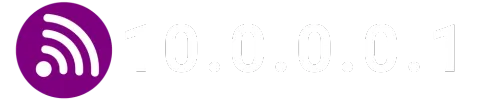If you suspect unauthorized access or password sharing for your Wi-Fi network, changing the password is crucial. Follow these steps to secure your network and prevent potential data theft.
Protect your Wi-Fi from unauthorized access by changing the password. Ensure a secure network, safeguarding against potential data breaches and unauthorized use.
How to Change Wi-Fi Password:
- Connect to your Wi-Fi Network and open a web browser.
- Type http://10.0.0.1 in the URL bar.
- Log in to the Admin Panel using default credentials (username: admin, password: password).
- Navigate to Gateway > Connection > Wi-Fi in the left menu.
- Click Edit next to your Wi-Fi Network.
- View or change the password in the Network Password field.
- Click Save Settings to confirm the change.