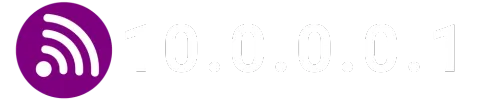Setting up a guest wifi network on an Xfinity router is an excellent way to allow your visitors to connect to the internet without compromising the security of your main network. This guide will show you how to do it step by step.
How to Set Up a Guest Wifi Network on an Xfinity Router
Step 1: Access the Control Panel
To start, you’ll need to access the control panel of your Xfinity router. You can do this by entering the router’s IP address into your browser. http://10.0.0.1
Step 2: Navigate to the Wifi Configuration Section
Once you’re in the control panel, look for the wifi configuration section. This is where you’ll set up your guest network.
Step 3: Set Up the Guest Network
In the wifi configuration section, you should see an option to set up a guest network. Follow the on-screen instructions to configure it.
Why Set Up a Guest Wifi Network?
A guest wifi network is essentially a secondary network that operates independently from your main wifi network. Here are some reasons to set one up:
- Security: It prevents unknown devices from accessing your main network.
- Privacy: Guests cannot access your personal devices or see your network traffic.
- Convenience: You don’t need to share your main password with everyone.
Frequently Asked Questions
Can I limit the speed of the guest network?
Yes, most routers, including Xfinity, allow you to limit the speed of the guest network to ensure they don’t consume all your bandwidth.
Can guests access my main network?
No, the guest network is separate from your main network, so devices connected to it cannot access your main network.
Do I need a special router to set up a guest network?
Not necessarily. Most modern routers, including Xfinity ones, offer the option to set up a guest network.