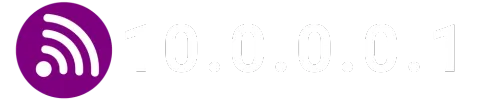A MAC (Media Access Control) address is a unique identifier used to recognize devices on a network. It is essential for network communication and can be useful for tasks such as setting up access filters on a router. Below, we show you how to find the MAC address of your device.
What is a MAC Address?
A MAC (Media Access Control) address is a unique 12-character alphanumeric identifier used to identify individual electronic devices on a network. An example of a MAC address is: 00-B0-D0-63-C2-26. It’s important to note that many devices have multiple MAC addresses, so it’s essential to consider whether you’ll be connecting via an ethernet cable (wired connection) or over a wi-fi network (wireless connection) before selecting yours.
How to Find the MAC Address on Different Devices
Computers
Chrome OS
- Sign in to your Chromebook.
- Click on the time (bottom right).
- Click on Network (left).
- Click on the network for which you want to view the MAC address.
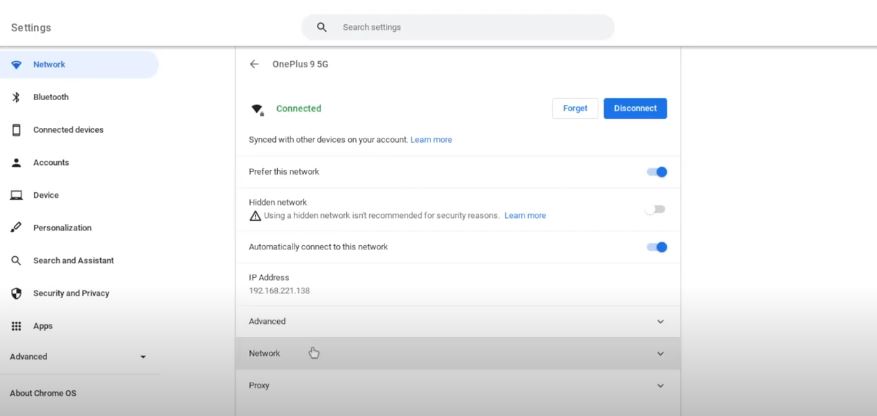
- The MAC address will be listed.
Mac
- Select the Apple menu (top-left) and click on one of the following options:
- macOS Ventura – System Settings
- macOS Monterey – System Preferences
- Click on Network.
- Click on the desired network and then:
- macOS Ventura – click on Details
- macOS Monterey – click on Advanced
- Click on Hardware.
- The MAC address will be listed.
Windows
- Click Start > Control Panel > Network and Internet > Network and Sharing Center.
- Click on the network for which you want to view the MAC address.
- Click on Details.
- The MAC address will be listed under the Physical Address heading.
Linux
- Open a terminal or console window.
- Type
ifconfig. - The MAC address will be listed as HWaddr in the format 12:34:56:78:AB.
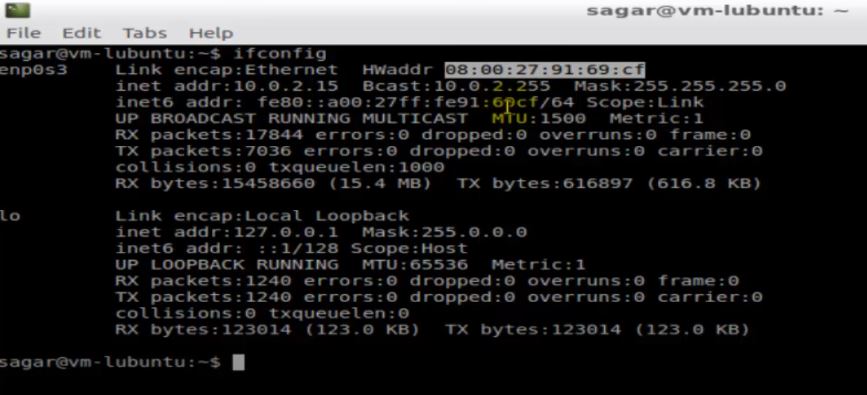
Smartphones
iOS
- Tap Settings > General > About.
- Scroll down to Wi-Fi Address.
- For the wireless MAC connection, tap Settings > Wi-Fi > then tap the i next to your wireless network.
- Scroll down to Wi-Fi Address.
Android
- From Home, tap Menu > Settings > About Phone/Device.
- Tap either Status or Hardware Information.
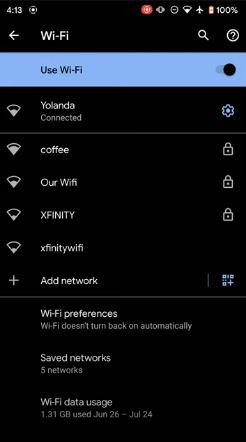
- Scroll down to WiFi MAC address.
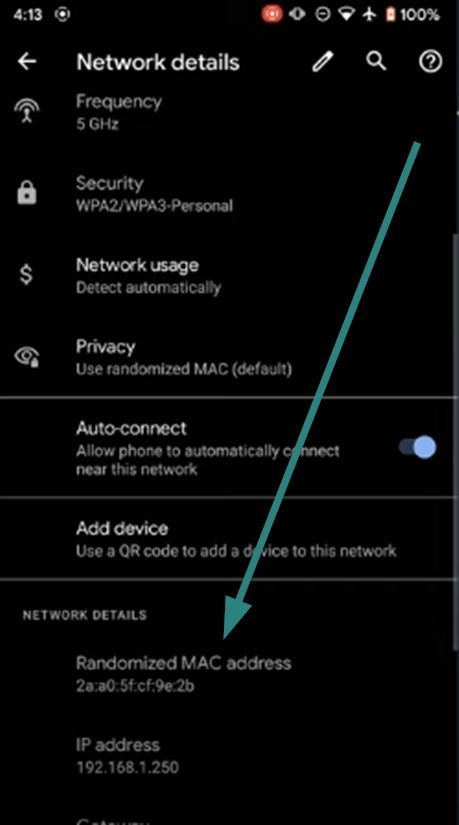
Other Devices
There are many other devices, such as digital assistants, gaming consoles, streaming devices, and more, that also have MAC addresses. It’s essential to consult the user manual or search online for specific instructions for your device.
Frequently Asked Questions
Why do I need to know my MAC address?
The MAC address may be necessary to set up access filters on a router or for network security-related tasks.
Can my MAC address change?
Although the MAC address is unique to each device, it is possible to change it using software in some cases. However, it’s not a recommended practice.
Is it safe to share my MAC address?
It’s best not to share your MAC address publicly, as it could be used by malicious individuals to track your device or perform network attacks.